Have you ever searched for something on Google, played a game that remembers your high scores, or checked your Instagram messages? These apps feel smooth and efficient thanks to something called a Database Management System (DBMS) working quietly in the background. In this month’s newsletter, we’ll explore what a DBMS is, how it works, and why it’s essential for creating a seamless user experience.
Directive Blogs
Any computer issue you have can be extremely frustrating, but when something happens you should know you’re not alone. There are a few things that anyone that uses a computer has dealt with. This month, we take a look at three extremely common technical problems people deal with and what to do about them.
Operating systems are the backbone of any computer or device. Whether it’s your phone, a tablet, or a computer, the operating system controls how the device works, allowing you to run apps, browse the web, and complete tasks. For businesses, having up-to-date operating systems is especially important. Let's look at why this is critical and what can happen if businesses don’t keep up!
Your computer has a brain, of sorts, in its CPU… a tiny square that literally enables everything the device does, as it processes billions of instructions at a time. Of course, to support this on such a relatively tiny piece of hardware, most CPUs are packed with microscopic transistors—these transistors being small enough to fit hundreds on a single blood cell.
As you might imagine, this means things can go wrong pretty easily… and gone wrong, things have. Many newer computers are suffering from a bug that could cause permanent damage to the CPU… and if you don’t take steps fast, it could be too late.
Software fuels most businesses nowadays, even the small shops down the street. Depending on the size and scope of the business, however, managing software can be complex and downright unfun. Today, we want to highlight a type of tool that your business can find great value in: a software management solution.
With little fanfare, the AI Wars have begun. When we say “war” we mean just that: a battle for the survival of tools designed to improve human productivity. To start we should rewind a little. Most new software platforms (and many, many established ones) have started to use “artificial intelligence” to improve their products, or at least improve the prospect of selling them. In this week’s blog we will discuss the increased prevalence of “AI” and how some of the largest names in computing have gone all in on the technology.
How can you know when your organization should upgrade its technology infrastructure? The truth is that it’s not always immediately obvious when you should do so, as there are countless factors in play to consider at any given time. Today, we want to help your business determine when to bite the bullet and upgrade your technology.
The laptop is an excellent piece of office equipment due to its portability and its power to meet the needs of most of today’s workforce. When in the office, however, many prefer the much larger screens that are more typical of the traditional desktop. Let’s talk about how you can get the best of both worlds by plugging your laptop into a set of peripherals and using it while it's closed—effectively turning it into a PC’s tower.
If you are old enough to remember when antivirus (like most computer software) came in a great big textbook-sized box at the store, then you probably remember a time when that was the only protection you really needed.
Today, there are countless free versions of antivirus out there. Let’s talk about how much protection these actually bring, and when and where they might be a good fit.
The use of technology is one of the things that brings most people together. For the past couple of decades people have depended more and more on technology as a way to manage their lives, socialize, and get the goods and services they choose to purchase. This has led to the development of a lot of solid technology-related television shows. In this week’s blog, we thought we would take a look at three shows that cover multiple genres that are solid viewing for the technology enthusiast.
We spend a lot of time working with the technology that businesses rely on, including the laptop workstations used by just about everyone in many organizations today. As such, we wanted to share some of our insights so that you know what qualities you should look for when you’re ready to acquire some additional devices for your business.
Software makes business run: that is an undeniable statement. From the operations software that allows your business to manage and pay its people to the CRM that provides a pathway to communicate efficiently with customers, to all of the applications that it takes to conduct business in earnest, software plays a crucial role in your business’ success.
The keyboard that you may very well have used to access this blog is, in a word, gross. While we aren’t going to go into too much detail about what makes keyboards so grimy, we did want to outline how you can easily clean up your keyboard every so often, just to make sure that it’s A: more hygienic, and B: less likely to malfunction at some point.
It’s easy to open up far more tabs on your web browser than you need, especially when so many tools are cloud-based. If you find yourself in need of a quick way to close all other tabs besides a handful or so, we’ve got just the tip for you. You can close all open tabs to the right of your preferred window, or you can close all tabs outright.
Regularly, when a business is searching for ways to move their operations forward, there is a little hand wringing on how to do so. Every decision your business has to make comes with a price tag, and the more that you can do without spending a lot of money, the more value you are going to see. For this week’s blog, we thought we’d take a look at some actions you can take with your technology to ensure that your business is going in the right direction.
If your business has five or more computers, or an expensive server, then you need access to a professional who can provide technical support. There is a huge difference between a local guy who can fix a computer and a professional who understands the intricacies of a business network—think of it like asking your pizza delivery guy to serve your entire extended family a Thanksgiving dinner.
While using your computer, you might have seen a black box pop up with a blinking cursor in it. This is what is commonly known as the command prompt. It’s helpful for IT administrators to perform certain tasks, but you probably won’t use it much yourself. That said, it’s fun to know what it does and what it’s used for!
Sticky Keys—the Windows accessibility feature that keeps modifier keys like Shift and Ctrl active after you’ve pressed them—have a legitimate and necessary purpose for some. However, those who don’t need Sticky Keys can find them immensely annoying. Let’s go over how to deactivate sticky keys if you don’t need them.
Computers allow businesses to do so much, but eventually a time comes to purchase new hardware. Thankfully, you can stave off this need pretty well by simply taking care of your existing technology. Here are some tips you can implement to make sure that your computer lasts as long as possible before it kicks the bucket.
For many businesses (and employees), remote work has been a godsend, while proving its value and efficacy as a viable means of productivity… particularly when certain health crises make gathering in the office an unsafe prospect. Recently, businesses have adopted somewhat-hybridized approaches to their work processes. While this is clearly a wise move for the business, it also opens the door for some otherwise unprecedented challenges.
There is one key on the keyboard that might seem a little odd: PrtScn. It’s not immediately obvious what this key does or why you would want to use it, but we assure you that it is an extremely helpful keyboard shortcut once you understand how it works and why you might want to try it out. In reality, the PrtScn key (on some keyboards it might just be PrtSc) is important for taking screenshots on your Windows device.
With the holidays fast approaching, people are ready to go out and find the best, most perfect gifts for their loved ones. That said, people don’t want to spend their money frivolously; they want to find the best deals while they are available. We’ve compiled a list of some of the best Black Friday and Cyber Monday deals that have been announced so far.
Using microprocessor-based technology is now a way of life for a majority of people, and with that a massive demand is created for these components. Unfortunately, demand—as well as the COVID-19 pandemic—has caused difficulties for many organizations’ supply chains, including microprocessors. Today, we will go through the microchip shortage, how it affects consumers and when experts project that it will subside.
Have you ever wondered how hackers manage to pull off incredible feats like bombarding networks and servers with so much traffic that they simply cannot function? None of this would be possible if not for botnets. But what is a botnet, and why is it important for your organization to understand? Let’s dive into the details.
Regular computer maintenance is part of maintaining healthy IT infrastructure, but one aspect that can often go by the wayside is keeping your computer physically clean. By this, we mean keeping it dust-free, clean and tidy. We’ve put together a shortlist of everyday actions that employees of any caliber can use to keep their workstations clean. This will help your organization take preventative measures over time and (hopefully) prolong the lifespan of your business’ technology.
We know that you might not feel comfortable traveling yet, and for good reason, but when you do, it is extremely important that you take steps to protect the technology you take with you on the road. Here are some of the best ways that you can keep your mobile devices safe while out of the office and traveling.
With such a heavy focus on remote work over the past year or so, if you have tried to procure equipment or technology solutions during this period, you may have noticed that it is much harder than usual to do so. The global chip shortage has led to many challenges for organizations, chief among them getting the parts needed to put together critical technology solutions. This opens up a whole other set of issues, though, particularly in regards to disruption of the supply chain.
Workplace stress has increasingly been focused on as a prescient problem for businesses, with an increased focus on identifying the causes and mitigating the impacts. A recently published patent from Microsoft helps to demonstrate how seriously this is now taken… although it also begs the question: do we really need technology’s help to identify when we feel stressed?
Windows has no shortage of capabilities to offer its users, with many of these tools coming with an associated Windows shortcut. Since keeping track of all of them can be a challenge, we wanted to assemble a list of most of them for you. This blog will serve as that list, so make sure you add it to your browser’s favorites for quick reference!
Every day, it seems like there’s a new threat to be concerned about. Obviously, there’s the big one that the whole world’s been dealing with, but there’s also the smaller things that we’re supposed to be worried about… like “blue light”, for example. What is that, and what can it really do?
As it turns out, blue light is more than just a marketing gimmick, and can potentially impact your health. Let’s go over a few tips to help you filter it out, and why you may want to do so.
While your attention is likely more dedicated to how you use your computer while it’s on, it is just as important to consider the different ways that you can turn your computer off, in a manner of speaking. The varied options present in the Start menu will each have their own effect, so it is important to be aware of what these differences are. Let’s review what each option does so that you’ll be able to use them more appropriately.
Ever since Windows 10 debuted in July of 2015, it has slowly risen in its market share. This has continued throughout the tumultuous times that 2020 has provided, as the OS has now reached a market share of 72.2 percent as of October. Let’s go over why this matters, and why—if you haven’t done so yet—you need to add your organization’s PCs to that number.
You’re probably familiar with a situation where your technology is on the fritz and someone says to you “Why don’t you turn it off and turn it back on?” What you have no way of knowing is that by turning it off and turning it back on, you aren’t getting the same result you would if you simply restarted the machine.
It is no secret that a computer that doesn’t seem to want to behave (or seems to experience constant issues) is something that most people just want to replace, no questions asked. However, by nature of how computing devices are put together, it is entirely possible that your device could simply be in need of a (much less expensive) repair.
Budgeting anything can be difficult, but with many business’ organizational reliance on information systems, finding the money to get your IT initiatives off the ground can be a challenge. That hasn’t stopped the IT sector growing fast. In fact, IT spending in business is at its highest levels since 2007. Let’s take a look at how your IT budget actually helps keep your organizational technology initiatives moving forward.
We have finally reached the end of our guide to help you purchase your next computer. In the other four parts, we covered how you could identify the specifications your device would need for your intended use of it. Here, we’ll review some other assorted considerations to keep in mind as you finalize your new device.
No matter how well your new computer works, you aren’t going to be able to do much with it if you can’t see what you’re doing. You will need a display. Of course, there are a lot of considerations to make when selecting one. Here, we’ve outlined these considerations, with some of the options you’ll encounter.
Part two of our desktop buying guide will dig into the details of RAM, or random-access memory. We hope to clear up misconceptions about what RAM actually is, as many users don’t understand the difference between storage and memory. Who knows? You might learn a thing or two to take with you when you purchase your next desktop.
When you are in the market for some new computers for your business, ensuring that you are targeting the right hardware is important. To educate people on what they should be looking for in a new computer, we have decided to put together a multi-part series detailing the different parts of a computer. In part one, we will take a look at the CPU.
If you don’t take care of your PC’s files, you will quickly discover that it’s easy to lose track of where everything is. You have countless file types, folders, and applications sitting around without any real sense of organization or continuity. Today, we’re going to focus on how to help you better organize your files in a way that it easy to find and understand. You should be able to do so in either your operating system file explorer or in your cloud-based file storage.
All Windows machines are capable of leveraging built-in shortcuts. While it might sound ludicrous, using keyboard shortcuts can eliminate the eight days that the average employee spends every year moving between the keyboard and mouse. Shocking, right? Keyboard shortcuts let you retake all of that lost time and use it to be more productive.
 Have you ever wondered how your PC is identified from the billions of devices out there in the world today? Just like every human being has specific physiological traits that make up who they are, your computer’s IP address is somewhat unique to your machine, and it can say a lot about you. Therefore, it’s important that you are able to identify your own IP address when you need to.
Have you ever wondered how your PC is identified from the billions of devices out there in the world today? Just like every human being has specific physiological traits that make up who they are, your computer’s IP address is somewhat unique to your machine, and it can say a lot about you. Therefore, it’s important that you are able to identify your own IP address when you need to.
 Sometimes the best thing you can do for yourself is return to the basics. For example, you can know all of the keyboard shortcuts in the world, but that doesn’t help you properly shut down your computer. Here are three tips for every computer user who wants to make sure that they’re using PC best practices.
Sometimes the best thing you can do for yourself is return to the basics. For example, you can know all of the keyboard shortcuts in the world, but that doesn’t help you properly shut down your computer. Here are three tips for every computer user who wants to make sure that they’re using PC best practices.
 Your workstation might be designed to save time, but sometimes shaving off seconds doesn’t have to be complicated. A few seconds here and there can really make the difference when it comes time to wrap up a major project. Taking this aspect to a whole new level is the often-forgotten mouse feature, Snap To.
Your workstation might be designed to save time, but sometimes shaving off seconds doesn’t have to be complicated. A few seconds here and there can really make the difference when it comes time to wrap up a major project. Taking this aspect to a whole new level is the often-forgotten mouse feature, Snap To.
 Laptop touchpads can be difficult to work with. If you’ve ever been stuck in a frustrating situation where your touchpad isn’t working properly, you know what this feels like. In a worst-case scenario, touchpad problems can cause data loss and a loss of productivity, leading to downtime that directly affects your ability to work properly. If you’re having touchpad problems, try these five troubleshooting tips.
Laptop touchpads can be difficult to work with. If you’ve ever been stuck in a frustrating situation where your touchpad isn’t working properly, you know what this feels like. In a worst-case scenario, touchpad problems can cause data loss and a loss of productivity, leading to downtime that directly affects your ability to work properly. If you’re having touchpad problems, try these five troubleshooting tips.
The personal computer is a remarkable tool, allowing us to accomplish levels of productivity and efficiency at speeds that were once only dreamed of… at least, that’s how it feels at first. However, it doesn’t take very long for a computer to seem like it drags on and on before performing the task requested of it. Why is that, and how can this be resolved?
We’re on to part three of our Desktop Buyer’s Guide. When comparing all of your options when shopping around for desktops, one of the main features you’ll see is how much storage they have. We’ve seen this with smartphones and tablets as well - you can buy an iPhone with 64 GB (gigabytes) of storage or 128 GB of storage, etc.
Nothing lasts forever; this phrase is true regardless of which industry you’re in or business you run. We all use technology in the office to a certain extent, and the ugly truth is that someday that technology will fail. It’s critical that you monitor technology for warning signs prior to its failure so as to avoid costly repair bills and rushed replacements. You might be surprised by how much you save as a result.
Slow computers are one of the small annoyances in an office that can implicate a much larger issue is hidden. The frustration stems from not being able to get anything done, whether it’s because the computer isn’t responding to your commands or it’s so slow that you can’t accomplish anything noteworthy in your day. Thankfully, you can take some steps to check the speed of your computer so as to take proper action when it’s not working at expected.
We all have our favorite websites to visit, as well as those we often have to visit to fulfill our responsibilities. As a result, it isn’t uncommon for us to try and access the same websites on both a desktop workstation and a mobile device, but some websites work better than others while trying this. This is because of something called responsive web design, which we’ll review below for our weekly Tech Term.
The modern worker (or really, the modern person) spends a lot of their time looking at a computer screen. Considering this, it only makes sense that their screens and the items displayed on them are arranged in a way that they like. Our tip covers a few shortcuts to help you arrange and view the items on your workstation a little quicker.
Do you remember the day that you purchased your current workstation? Maybe it was last week, last month, last year, or several years ago. At one point, it was pristine, untouched by the demands of the workday, but those days have long since passed. Over time, your computer collects all sorts of stuff on it, from unnecessary files to outdated, unused software.
Fact: your PC has a limited amount of storage space. When a user runs out of space or comes close to it, they need to come up with a solution. Without taking any action, performance will lag and saving data for future projects will be impossible. By using a helpful tool like WinDirStat, you can free up space by easily identifying and then taking action with your PC’s biggest files.
Does your business have trouble keeping data on the company network? This can be an issue if your employees use their mobile devices to do work while on the go. In order to keep this from becoming an issue, you should encourage your employees to not keep sensitive data on their mobile devices, and establish policies that give you control over your data and email on personal devices. That said, let’s show you how to get your data off of your Android device and back on your network where it belongs.
Sometimes it can be hard to diagnose a problem with your PC. While it might not be something system-breaking, it’s still important to find the root of an issue before it becomes a major problem. One of the best ways to diagnose an issue with your computer is by logging in using Safe Mode. We’ll talk about when and how you can use Safe Mode to your computer’s benefit.
Computers use quite a lot of different types of protocol to function. In particular, the Internet takes advantage of protocol to a great degree. You might recognize terms like Hypertext Transfer Protocol Secure, Transmission Control Protocol/Internet Protocol, File Transfer Protocol, Internet Message Protocol, and Post Office Protocol. But what exactly is protocol, and why is it important?
Intel recently announced their next line of laptop processors, and with that single act, caused no small amount of frustration and confusion among the IT market. After claims that they were breaking from their traditional schedule of releasing a new processor each September and improving upon it later, Intel has gone ahead and released a new processor architecture instead of maintaining their Skylake processor from last year.
When it’s time to replace your technology, it might bring about a sense of panic. How can you replace your technology without breaking your budget, or worse, exposing data on your old technology to potentially threatening actors? Only one thing is for sure; you need to make sure that you have a solid strategy to adhere to when you need to replace your broken-down technology.
Businesses today rely heavily on software solutions to function, and so these solutions need to be on-hand whenever and wherever a business opportunity may arise. As a result, mobile solutions have risen in importance, despite the continued need for what a desktop has to offer. To meet both these requirements, we recommend a convertible ultrabook, also known as a 2-in-1 device.
At the end of the day, do you shut down your computer or do you put it into sleep mode? Depending on what you need from your device the next day, you might want to consider which option benefits you the most. Here are some of the pros and cons of both approaches so that you can pick which one best suits your situation.
Depending on who you ask, RAM will mean a different thing, but in computing, there is only one true meaning. RAM stands for Random Access Memory, and it’s a major component in your computer. But what exactly does it do, and what role does it play in ensuring that your organization stays productive and efficient?
A computer is a complicated device, so it needs something to help it “think.” Because of this weighty responsibility, the component that serves this purpose is arguably one of the most important of all a computer’s pieces. Known as a CPU, this little chip is truly essential to the computer’s function. For today’s Tech Term, we’ll examine it a little more closely.
In most businesses today, the computer is an essential tool. Taking this into consideration, you need to make sure that your staff is equipped with the right tools for their given job… but which tool is the right tool? Here, we’ll review the determinations that will help you make the best choice of workstation for your employees’ needs.
 After a long, hard day at the office, you might be tempted to just log off of your workstation so you can get right back into it the next day. However, you also have the option to shut down the PC, which can be beneficial at times. So, what should you do; power down your desktop, or simply log off? Both have their own pros and cons, so it’s important that you’re informed of how you make this decision.
After a long, hard day at the office, you might be tempted to just log off of your workstation so you can get right back into it the next day. However, you also have the option to shut down the PC, which can be beneficial at times. So, what should you do; power down your desktop, or simply log off? Both have their own pros and cons, so it’s important that you’re informed of how you make this decision.
 A clean computer is a happy computer. Just like any other piece of gadgetry, a computer requires regular cleanup sessions that allow users to get the most from them. In fact, January is known as Clean Up Your Computer Month, so what better way is there to ring in the new year than making sure your computer is in tip-top shape?
A clean computer is a happy computer. Just like any other piece of gadgetry, a computer requires regular cleanup sessions that allow users to get the most from them. In fact, January is known as Clean Up Your Computer Month, so what better way is there to ring in the new year than making sure your computer is in tip-top shape?
 Nothing can damage a computer quite like user error. It’s sad when this happens because it’s often the case that the resulting issues could’ve easily been prevented if the user simply knew of PC best practices. Take for example these three easily-preventable PC mistakes that will do your computer harm.
Nothing can damage a computer quite like user error. It’s sad when this happens because it’s often the case that the resulting issues could’ve easily been prevented if the user simply knew of PC best practices. Take for example these three easily-preventable PC mistakes that will do your computer harm.
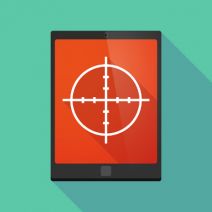 Have you ever tried describing a PC issue on the phone to tech support, and you get nowhere because you’re having such a difficult time describing the problem? To be sure, this is a frustrating experience. By taking a screenshot, you can send an image of the exact problem you’re experiencing, which will really help clear things up.
Have you ever tried describing a PC issue on the phone to tech support, and you get nowhere because you’re having such a difficult time describing the problem? To be sure, this is a frustrating experience. By taking a screenshot, you can send an image of the exact problem you’re experiencing, which will really help clear things up.
Taking a screenshot is as easy as using the right keystrokes. Here’s how you do it.
 Computers can feel one dimensional, requiring the user to read and type. Humans don’t naturally interact like this. We communicate best with our voices and our ears. One day, our PCs will have artificial intelligence and we will be able to communicate with them as if we were talking to a person. Until this technology becomes mainstream, these two audio features will have to make do.
Computers can feel one dimensional, requiring the user to read and type. Humans don’t naturally interact like this. We communicate best with our voices and our ears. One day, our PCs will have artificial intelligence and we will be able to communicate with them as if we were talking to a person. Until this technology becomes mainstream, these two audio features will have to make do.
 We’ve all had those moments where you desperately need a WiFi signal. Without one, how will you check your email? If you have a PC with a wireless card, you can take advantage of Connectify to turn your PC into a WiFi repeater, effectively extending your hotspot’s signal. With everyone looking to take advantage of wireless technology, a WiFi signal is necessary; so here’s how to make it a little better.
We’ve all had those moments where you desperately need a WiFi signal. Without one, how will you check your email? If you have a PC with a wireless card, you can take advantage of Connectify to turn your PC into a WiFi repeater, effectively extending your hotspot’s signal. With everyone looking to take advantage of wireless technology, a WiFi signal is necessary; so here’s how to make it a little better.
 Do you know how much RAM is in your computer? How about its processors, or its graphics card? An inexperienced computer user might find it difficult to understand what exactly makes a computer tick. It doesn’t have to be difficult to find out all of these specifications. In fact, Microsoft makes it simple to find out all of the details about the computer you’re using.
Do you know how much RAM is in your computer? How about its processors, or its graphics card? An inexperienced computer user might find it difficult to understand what exactly makes a computer tick. It doesn’t have to be difficult to find out all of these specifications. In fact, Microsoft makes it simple to find out all of the details about the computer you’re using.
 Your PC's CPU (Central Processing Unit) is one of the many delecate components inside your computer. The CPU essentially does all of the thinking that your PC needs to do, processing instructions from your operating system and all of your programs. That might not seem like a big deal, but most CPUs today handle billions of processes every second. It doesn't store data (that's the hard drive) but if the CPU fails to work properly, you won't be getting much work done.
Your PC's CPU (Central Processing Unit) is one of the many delecate components inside your computer. The CPU essentially does all of the thinking that your PC needs to do, processing instructions from your operating system and all of your programs. That might not seem like a big deal, but most CPUs today handle billions of processes every second. It doesn't store data (that's the hard drive) but if the CPU fails to work properly, you won't be getting much work done.
 The CEO baton at Microsoft has been passed from Steve Ballmer to Satya Nadella, making Nadella the third CEO in Microsoft's well-publicized history. You may not think that this will have an impact on your business, but considering how intertwined Microsoft is with the the global economy, you may be surprised to learn that this move will affect your company.
The CEO baton at Microsoft has been passed from Steve Ballmer to Satya Nadella, making Nadella the third CEO in Microsoft's well-publicized history. You may not think that this will have an impact on your business, but considering how intertwined Microsoft is with the the global economy, you may be surprised to learn that this move will affect your company.
 Anybody who has been paying attention to the technology field has heard echoes of the looming decline of PC sales. Now, that prediction has not only come to fruition, but it is much worse than many have previously imagined. In 2012, both the IDC (International Data Corporation) and the Gartner Group reported that global PC shipments in the 3rd quarter had fallen 8% from the previous year. The latest numbers released on December 2nd, 2013 were not good news for the world of traditional desktop and laptop computers.
Anybody who has been paying attention to the technology field has heard echoes of the looming decline of PC sales. Now, that prediction has not only come to fruition, but it is much worse than many have previously imagined. In 2012, both the IDC (International Data Corporation) and the Gartner Group reported that global PC shipments in the 3rd quarter had fallen 8% from the previous year. The latest numbers released on December 2nd, 2013 were not good news for the world of traditional desktop and laptop computers.
 It's nice to get a shiny new computer that's fast, powerful, and has all the latest features. Before you install your new machine, you have to make a decision about what to do with your old one. Your old computer has been a faithful friend over the years so you may feel bad pitching it to the curb; instead, consider giving it a new home.
It's nice to get a shiny new computer that's fast, powerful, and has all the latest features. Before you install your new machine, you have to make a decision about what to do with your old one. Your old computer has been a faithful friend over the years so you may feel bad pitching it to the curb; instead, consider giving it a new home.
 Improving your computer's startup time is a great way to get more productivity out of your work day. Studies have shown that people are most productive during the early hours of the day; therefore, you don't want to waste your best hours waiting for a PC to load. Here are three easy tips you can do to improve your PC's boot up time.
Improving your computer's startup time is a great way to get more productivity out of your work day. Studies have shown that people are most productive during the early hours of the day; therefore, you don't want to waste your best hours waiting for a PC to load. Here are three easy tips you can do to improve your PC's boot up time.






