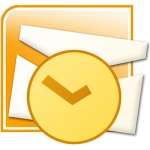Directive Blogs
Speed Things Up in Outlook 2010 with Quick Steps
Like any Microsoft product, Outlook 2010 has a lot of neat features that get stepped over. One of these is the Quick Step box, which is found along the top on the Home tab in Outlook 2010. Utilizing Quick Steps can shorten the time it takes you to manage your inbox.
You'll notice there are a few items in the Quick Steps box already, such as To Manager and Reply & Delete. You'll want to think to yourself; are there certain tasks that you typically need to perform over and over again with the emails you get? For example, if you get an email from a particular client you always need to forward it message to the project manager as well as have it flagged and a follow up task created. Although doing all of those by hand takes less than a minute, you can have it all done with a single click with Quick Steps. Setting up Quick Steps is very easy. Click the dropdown arrow on the bottom right of the Quick Steps box and click New Quick Step and select Custom. You'll be able to give your Quick Step a name, select an icon, and give it various actions. You can add as many actions to a single Quick Step as needed. Some actions have additional options, for example, Forward first lets you choose what contact you forward the message to, and can also let you customize other options such as the Subject line and Importance.

Once you save your Quick Step, it will be available in the Quick Steps box.
If you utilize Outlook Folders to organize your inbox, this can be very useful, letting you create quick Move to Folder Quick Steps while automatically applying other actions to the message. If you are the type to take advantage of keyboard shortcuts, you can even assign the quick step to a specific shortcut.
If you get a lot of mail that needs to be organized and proceduralized, Quick Steps can make your life much easier. Do you have an Outlook 2010 tip you'd like to share? Let us know in the comments!