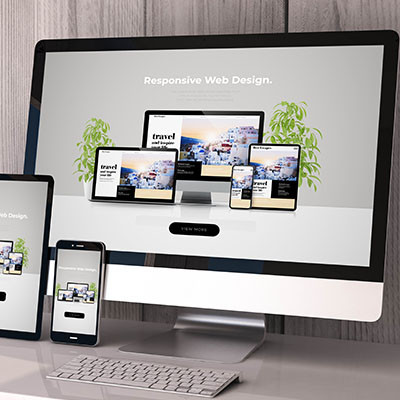Directive Blogs
Website Editing Guide - Part 1 - Glossary of Terms
The Most Fundamental Website Best Practices Everyone Should Know Before Editing Their Website
With modern website platforms like WordPress and Joomla, and page builders like SP Page Builder, Divi, and Elementor, managing your own website has become even easier and more accessible for the masses. Gone are the days of needing to learn a lot of HTML and CSS when it comes to just making simple edits to your website, but you still can’t go in without some rudimentary knowledge on how websites are supposed to be built.
This guide is intended for people who aren’t quite web designers, but are tasked with maintaining the website for the business they work for. Whether your position is marketing, sales, administration, or anything else, you might not be a web designer, but a little knowledge can make you a competent website manager!
Before you log into your new website or attempt to start making changes, and before you even start training up on the CMS and software your website is built on, you need to understand these basic rules and best practices.
This isn’t going to be a guide for editing your website, as that changes based on what platform you are using, how the website was built, and a whole lot of other factors. Regardless, if you are going to work on and edit your website, you need to follow all of these best practices, because no tool or platform is going to make sure you are doing everything correctly.
While we put this resource together, we’re also thinking about the type of person who might benefit from it the most, so you’ll notice we have some specific examples placed throughout, instead of simply providing the broadest technical definition of a term or concept. We hope this helps clear up some of the complexities of working with your website!
In this part, we will cover some important terminology that you might need to know when working with your website.
Glossary of Terms / The Anatomy of a Website
When working on your website, it can help to know what certain areas and elements are called. This makes it easier to look up guides online for help, or to communicate to a web designer or developer when requesting changes to your website. Here are just a few common terms you’ll likely run into.
Accessibility
You want your website to be usable, and provide a comfortable experience for the largest number of people. That’s what Accessibility is. Officially, website accessibility is a vague set of best practices issued by the Department of Justice, but there are much more comprehensive standards out there. It’s a complicated subject, but the most important thing you should know is that you should always be thinking about making your website as easy to use and view as possible. If you want more information, we wrote a whole guide on accessibility here.
Alt Text
Alt text is text that’s displayed in place of an image, if, for whatever reason, the image isn’t being displayed. It’s an important part of web accessibility, because screen readers and other tools used by visually impaired users might read the alt text out loud. When using an image on your website you need to include alt text, unless it is purely decorative (like a background image or a simple graphical element) in which case you would leave the alt text blank.
Your alt text should describe the image, but it should be short (around 125 characters or less). If the image has words in it, like a logo or emblem, the text from the image should also be in the alt text.
Banner
A banner tends to be a wide image near the top of a webpage. In most cases, the banner exists below the navigation menu.
Sometimes a banner will have text laid over the image, but not all the time. Banners can also have multiple slides, changing between different background images and text, but that trend is starting to fall out of style. Banners can also contain video, but it is recommended that video is used sparingly, as it increases the load time of the site, can be distracting, and can make it hard to read the text you lay over the banner.
Block
A block is a term used in a page builder (like Elementor or Divi on WordPress, or SP Page Builder in Joomla) to describe an element or row of elements. Wordpress’ modern text editor and Joomla’s Easyblog Composer can use blocks to lay out content. It doesn’t necessarily lead to a “blocky” experience for the design—it just gives users who aren’t used to working with HTML a more intuitive way to lay out content.
Blog
A blog is a list of content. Typically, a business blog can consist of helpful content, news, presales and marketing content, and other things that your organization wants to put out into the world. It’s generally accepted that blogs are a little more informal and conversational than your typical website content, and since blogs are listed chronologically, it’s okay if some information slowly becomes outdated over time.
A good blog should have options for navigating your posts, and it helps to organize your posts into categories if you talk about a broad range of topics.
Call to Action (CTA)
A CTA is essentially that; it’s encouraging a website visitor to do something. That might be as simple as encouraging them to give you a call, order a product, sign up for a newsletter, register for an event, or a variety of other actions. Usually calls to action are placed strategically on the site so they stand out without distracting from the main message of the site. For many types of businesses, a good call to action might lead to a landing page.
Category
Generally, categories are ways to organize content on your website. Results will vary depending on the platform your website is built on, and some plugins and components installed on your website will contain their own categories to arrange content.
When referring to blog categories, fewer tends to be better, unless you write a lot of content and curate each category you maintain. It’s better to have a few general categories and then use tags to get more granular.
CMS
CMS stands for Content Management System. Back in the old days, building and maintaining a website required very specific and often expensive tools and coding knowledge. A Content Management System makes it easier to manage your website without knowing a lot of code. Modern content management systems include WordPress, Joomla, Drupal, and even some proprietary services like Squarespace and Wix. We’ve put together a guide for choosing the right CMS here, but keep in mind, that’s something you have to do before you start building the website—you can’t just move from one to the other without rebuilding the site.
Code
Code is the scary stuff that, in most cases, we want you to avoid having to get tangled up in!
We’re kidding, mostly. Most website code consists of HTML and CSS, which isn’t as intimidating as it might look at first. However, the point of using a platform like Joomla or WordPress is to make it so the person making simple changes to the website doesn’t need to dabble with the code.
The truth is, everything you do on a computer is an interaction with code—you just tend to see a nice, optimized layer of tools and graphics while the code is doing all the work in the background. If you want to manipulate how your website works or looks beyond the scope of what your software allows, then you will need a developer.
CSS
CSS stands for Cascading Style Sheets. CSS is essentially the code that dictates how a website is styled. For instance, your website’s CSS defines what the main font style, size, and color is. What makes CSS such an incredibly important part of your website is that, as long as you don’t manually define style changes on a page or element, making one change to the CSS of a site can change all instances of your site’s styling across the board. If you wanted to change your heading font to something new, or tweak a color, it only needs to be done in a few places in your CSS rather than changed manually on each and every page.
Domain
Your domain is the main address of your website. For instance, our website for Directive is directive.com. A domain consists of letters, numbers, and hyphens, and are not case-sensitive. There are a wide variety of domain extensions, such as .COM, .NET, .ORG, and Top-Level Domains like .MUSEUM, .TRAVEL, and .LY. Typically, you’ll want your domain name to represent your business, be easy to type and remember, and not be misleading.
Domains are registered through domain registrars, and typically cost between $5 and $50 per year, although if someone owns the domain you want, they might try to auction it to you for what they think it is worth, which could be thousands of dollars, depending on what it is.
We help organizations register and secure their domain names, so if you need assistance, just give us a call at 607.433.2200.
Dropdown
Most websites have navigation menus across the top, and often these menus will provide additional navigational options when you hover over some or all of the menu items. For instance, on our site, if you hover over “Support,” you’ll get additional links to our various support pages in the dropdown.
Your dropdown menus are important for organizing the content on your site, but keep in mind they aren’t the only way to do so, which we will touch on later.
Embed
When you want to display third-party content on your website, such as a YouTube video or a form from a third-party service, you will use an embed. This means your website will load that particular content, but ultimately, it’s controlled and hosted by its original host. If you embed something on your website and that service shuts down, or that content becomes unavailable, it will stop displaying on your site. It’s also worth noting that you don’t always have control over how embedded content looks and behaves, so you might be out of luck if you wanted to customize it in certain ways.
Error
There are a huge number of ways a website can display an error. Most Content Management Systems have error reporting settings, and if a page or some other element is broken, it might result in one of several types of error status codes, such as a 4xx client error or a 5xx server error. If you get an error, it’s important to screenshot it, especially if you are trying to communicate an issue to a web developer. Sometimes, errors can be difficult to recreate, but when you provide enough information to your web developer, they should be able to track it down and solve it.
Featured Image
When blogging, and even when building out static content like service pages, knowledgebase articles, and more, you might want to assign a standardized image to represent the content. Most platforms call this the Feature or Cover image. This is especially important with blog content, because your Feature Image should be the one that social media sites use when the post gets shared on social media, and images are really important when it comes to helping your content get seen online!
File Path
Your website will have directories of files that are stored with your webhost. If you are using a content management system like Joomla or WordPress, you generally won’t have to think about this very often, except when you are working with images. Just like on your computer, images can be stored into folders, and while some CMS systems like WordPress tend to have their own way of cataloging and organizing images, it’s important to understand that if you are displaying an image on a page, you can’t change the file path of the image, or else the page won’t be able to display the image.
For example, let’s say we uploaded a picture of a dog to our website, and our website put it in the folder /images/blog-images/2023/may/ and the file name was dog.jpg. If I display that image on my website, and then decide to change the folder that the image is in later to /images/blog-images/2023/june/ or I change the filename from dog.jpg to puppy.jpg, then the page that the image was originally displayed on will have a broken image on it, since it can no longer find the image in the file path it was instructed.
Footer
The footer of the website is the bottom-most section. It usually contains some standard information like contact information, copyright, links to your terms of service or other legal content, and maybe some other helpful information for navigating the site.
Form
Forms are input boxes that allow you to collect visitor-submitted information. Generally, most forms are designed to send emails to someone who manages the website, but forms can also be built to integrate with a wide variety of other applications or send that information to a database.
You’ll use forms on your website to allow users to communicate with you, provided that they want to submit their contact information to you.
If you want to increase the chances that a user will fill out a form, avoid having the submit button on the form say “Submit.” Studies have shown that using more informal text, such as “Contact me” or “Sign me up!” gets more engagement.
Header
The header is the top part of your website. It typically contains your logo, some contact information, and your navigation. It’s a good place to put your most important links, but you also want to avoid cramming too much information up there, as it will become harder for users to find what they need.
Heading
A heading is text that portrays a headline or helps organize your content. You tend to have multiple headings to work with, and they are always labeled H1, H2, H3, etc.
Headings are important for accessibility and search engine optimization, as they help make it easier to understand your content hierarchy, and help make it easier to figure out what’s important on a page.
We talk about this in the Content Hierarchy section of our Accessibility Guide; you should generally only have one H1 tag per page, and if you break up the content under your H1, you would use H2s. If you break up the content under an H2, you would use H3s, and so forth.
We’re doing that with this post. The title of this page is using an H1, while “Glossary of Terms / The Anatomy of a Website” above is using an H2, and the individual terms (like Heading) is using an H3.
Hero Image
See Banner. This is just another term for the main image banner that spreads across the top of most homepages, and often on subpages too.
Homepage
Your homepage is the main page that resolves when you go to your domain name. This isn’t to be mistaken for a landing page (that’s something else, see Landing Page below). Your homepage tends to be the busiest, most complex page on the site, as it should include pathways to most of the rest of the content, and serve as a solid first impression for users who are interested in your products or services.
Hosting
In order for your website to be on the internet, you need to host it somewhere. While there are a lot of hosting options available at various price points, it’s important to host your website with someone who is transparent about what they offer and do, and allow you to have full access to your website, especially if you decide to leave their services. Some website platforms like Wix and Squarespace make it easy for you to deploy a website, and hosting is included in the cost, but when you want to leave their services, there isn’t really a way for you to export the site and host it elsewhere.
Our managed hosting can include maintenance to keep the software that powers your website updated, as well as handling security patches, and even support. We have multiple tiers of hosting depending on what your needs are.
HTML
Generally, when you see website code, you are usually looking at the HTML. HTML is an acronym for hypertext markup language. While it’s relatively simple to learn (in comparison to other coding languages—technically HTML isn’t even a programming language, but a markup language), with modern platforms like Joomla and WordPress, you often won’t need to know how HTML works unless you are tasked at making cosmetic or systemic changes to the website.
JavaScript
While HTML isn’t a programming language, JavaScript is. Modern sites use JavaScript to dynamically display content, manage different types of multimedia, and perform complicated functions. It’s not something you necessarily need to know when using a Content Management System, but your CMS likely uses JavaScript quite a bit to function as intended.
Keyword
Keywords are a very old method of telling a search engine what a page on your website should rank for. If you are old like me, you probably remember old America Online commercials telling you to go to “keyword such-and-such” to find content on the Internet.
Modern search engines don’t need you to tell them what your content is about. They read your content almost the same way that a human would, and index your pages amongst the hundreds of billions of other pages that they’ve indexed based on hundreds of different factors.
Older websites and some modern platforms that have been around for a while will have a meta keyword field. This is where people would put in the terms that they wanted search engines to rank them for. That was decades ago, however.
Today, the meta keyword field is almost utterly useless. The major search engines don’t use them, and unless you’ve built some custom web application that utilizes it, it’s not worth spending your time trying to populate that field with terms you want to rank for. It won’t help you rank better.
Instead, think of keywords as some of the terms people might use to find your products and services, and use them in your content. We’ll cover SEO more thoroughly in another guide, but we can’t stress enough how keywords are NOT a magic bullet when it comes to getting traffic online.
Landing Page
Landing pages are pages designed with a singular purpose—they are designed to convert visitors into prospects. Your homepage isn’t a landing page—it’s the face of your online presence, and it’s designed to guide users to the content they want to find.
Sometimes, marketing people will call these squeeze pages or conversion pages, or end-of-funnel pages, or use some other fancy jargon, but the end result is always the same; it’s a page with clear, concise content that is designed to encourage the user to fill out a form, register for something, or give you a phone call. A good landing page usually offers something for free to sweeten the deal…a free consultation, or access to a free catalog or guide, or registration for a free webinar or event. In our experience, simpler landing pages are usually more effective, but you definitely want to spend time crafting the content for a landing page, as that content needs to be compelling enough to get a visitor to engage with you.
Link
Links are what drive a user from one page to another. Links also give the search engines a little insight into the context of the page you are linking to. For example, if you have a blog article about your favorite 10 places to get lunch in Upstate New York, and another prominent blogger that specifically writes about authentic Turkish cuisine publishes an article with a link to yours, and their link says “An authentic Turkish cafe even made it to this list.” then it will help Google understand that your blog post should get ranked for Turkish cuisine.
It sounds complicated, right? The takeaway is that the text that you link to other pages should be clear, concise, and have purpose. Don’t just say “click here,” but instead give the user some clear context on why they’d click in the first place.
Most website platforms let you choose how a link behaves—you can have the link open up in the same browser tab if you are just linking to another page on your website, and if you are leading traffic off of your website, you can have the link open up in a new window/tab.
Menu
Also known as the navigation, these are the main links across the top of the site. For most sites, they occur to the right or underneath the logo. Some modern sites tuck them away behind a “Hamburger menu” but most businesses should stick with something more traditional and intuitive.
A good menu should be easy to navigate and make sense to someone who doesn’t have a lot of knowledge about what you do. Typically you should have a Home option that takes users back to the homepage, an About option, some options for your services, ways to contact you, and important links to other areas of your website like your blog.
Depending on the platform you are using, your menu might dictate the URLs of the pages of your website. This is important to be aware of, because if you rearrange the menu, it might break any links to the pages that get moved around if their URLs change. If that’s the case, you’ll want to get help setting up 301 redirects so you don’t lose ranking or end up with a bunch of broken links across your website.
Metadata
Metadata is essentially additional information about a particular page or piece of content. It’s used in a few ways.
Traditionally, metadata consists of Keywords, a Description, and occasionally a few other elements. Metadata isn’t typically displayed anywhere on the front end of the website, but social networks, search engines, and other tools can use it.
Not to make this confusing, but sometimes WordPress refers to blog post information like the author, the date the blog was posted, categories, and tags as metadata too.
For the longest time, people have been led to believe that metadata has an important role in SEO. Metadata does not have an important role with SEO. See Meta Description below.
Meta Description
The meta description is the most common type of metadata and the one most people hear and talk about. A page’s meta description is there to give a user an idea of what the content of the page is about.
The best practice right now is to keep your meta description between 50 and 160 characters, and write it as if it were ad copy or a social media post introducing the page. A meta description has absolutely no effect on how a page ranks. Google will, sometimes, use a page’s meta description as the snippet of text that shows up under search results. They won’t always use your meta description—sometimes they will pull content from the page itself or make something up. That being said, having a good meta description can help increase the click-through rate of a page when it does show up, because your description might entice a user to click on your page in the results list.
Filling up your meta description with keywords won’t help you, and having no meta description doesn’t really hurt you either, as Google will always just generate something based on your content. Still, we advise to include a meta description for all of your important pages and all of your blog posts.
Module
The term module is used for a lot of things when it comes to websites, but generally, it is an element in Joomla that can be dropped onto any page in a number of different positions on the page. A sidebar form in Joomla, for example, is a module. A horizontal section of a site that displays testimonials is generally called the “testimonials module.”
In WordPress, these are generally called widgets, but are also synonymous with blocks, rows, or page elements.
Mosaic
A mosaic is a section of elements that align in a row or grid. This could be a list of services, products, blog posts, or virtually any other type of content. Other terms for this are cards. masonry, or a grid.
While content laid out in a mosaic can look really nice, it does take some careful planning and consideration when trying to build one—generally, all of the images and content need to be roughly the same size in order to look good.
Navigation
See also; Menu. Your site navigation should be intuitive and easy for someone who doesn’t know anything about you and your company.
For example, if you sell motorcycle equipment and you have a cute brand name for your line of motorcycle helmets and you call them “Bumper Caps” you won’t want your navigation to list them as Bumper Caps, but as Motorcycle Helmets, because the average visitor won’t know what a Bumper Cap is, and your website won’t have sufficient time to teach a visitor before they leave and take their business elsewhere.
Not all pages need to be in your main navigation, but if you want to drive traffic to a page, you need to give users a way to get there. For example, landing pages for campaigns and other offerings don’t need to be in your navigation, but you should be sharing links to them on social media and in campaign materials, and possibly linking to them on your homepage or relevant service/product pages.
Page
A page is a single URL of your website. For most business websites, all of your pages should consist of a standard header and footer, as well as basic contact information like a phone number, address, etc.
Your website is the entire collection of all of your web pages, in the same way that a book is a collection of pages.
Paragraph Text
When writing, a paragraph is a collection of one or more sentences on a page. On your website, paragraph text is the overall body text of the website. The text you are reading right this very moment is considered paragraph text. Up above this paragraph, where we have the larger font displaying the term “Paragraph Text,” is called the Heading.
Paragraph text is the bulk of your content on a website. The reason it’s defined as “paragraph text” is to allow your CSS code to apply certain formatting properties to it. For example, the CSS might dictate that all paragraph text is a certain font, a certain size, and a certain color (unless you manually indicate otherwise). This makes it easy for global style changes to happen on a website, so if down the road, you want to change your main font, it can be done in the CSS and the change would affect the entire website.
When writing paragraph text in most website content editors like Joomla or WordPress, hitting the Enter key will start a new instance of paragraph text, which tends to look like a new paragraph with a little empty space above it.
If, for whatever reason, you want to make a new line of text without creating a new paragraph, you can generally use Shift-Enter.
Plugin
Plugins are additional addons you can install within most Content Management Systems. In Joomla, they tend to be elements that run in the background (where the terminology for the main addons are technically referred to as Extensions, or Components). In WordPress, they are always just called plugins.
Regardless of the platform you are using, plugins, components, etc. are sort of like installing new applications on a smartphone or tablet. They can add additional features, capabilities, or tools to your website. They can also lead to vulnerabilities, conflicts, and other problems too, when not vetted or configured properly.
While it’s easy to install plugins, you want to avoid installing things you don’t need, and more often than not, it may require someone with more knowledge of HTML and CSS to style a plugin to look good on your website, depending on what it does. Plus, you’ll want to make sure you can maintain anything you install on your website. Like all software, website plugins will have updates and security patches from time to time, and it depends on the person who made the plugin if they support new versions of your CMS and even your web host technologies.
Readmore
Sometimes called Read More or More, this element indicates a separation between introtext and the full text of a page. For example, when writing a blog post, you might have a short introduction to the topic that consists of a couple sentences. Then, when the user clicks on the blog post or the “Read More” button, the rest of the content is displayed, or the user is brought to a page where it is all visible.
Redirect
A redirect is when your website instructs the web browser to go to a different URL the moment it loads a page. Redirects are extremely important. For instance, if your website is built properly, it should automatically redirect www requests to non-www requests or vice versa. This is all done using code and instructions within your website.
When you build a new website, or make significant changes to your existing site, you’ll want to make sure that the URLs for your pages don’t change. If the URL for a particular page changes, it will cause Google to forget about it, users with bookmarks won’t be able to get to it again, and links across the Internet leading to the old URL will stop working. In other words, it breaks your site and makes it less reliable.
That’s where redirects come into play. Redirects can be set up by a web developer to redirect an old URL to a new one. For example, if your old About Us page was at /about-us, and your new page is at /about, a redirect could make it so /about-us resolves at the new /about URL.
This is critical. If you make a change that affects the URL structure of your website, Google will eventually penalize you, and users will have a worse experience trying to find your content.
SEO
SEO, or Search Engine Optimization, is the process of improving your website’s standing on the search engines. The primary goal of SEO is to increase organic traffic (that’s traffic that comes directly from a search result, as opposed to traffic sourced from someone typing in your URL directly or clicking a link in an email or on social media).
SEO is an extremely broad, ever-changing subject. We have a five-part blog series that will help you understand SEO here.
Showcase
The showcase, sometimes referred to as the hero image or banner, is the biggest attention grabber of the homepage of your website. On modern websites, it consists of a very large image or silent video, usually with a little text laid over top.
Sometimes, a showcase can have multiple slides, but it’s been found that it’s better to have a single image or short video background, as people tend to ignore slides. Your showcase is a good place to have a call to action or a very direct explanation about what you do.
Sidebar
Typically on the right or left-hand side of a website is a sidebar. The sidebar can be used for alternative navigation, displaying ads and calls to action, displaying forms, and other modules.
Typically when a website is loaded on a mobile device, the sidebar gets pushed down towards the bottom of the page.
Slideshow
Slideshows consist of multiple slides that usually automatically cycle from one to another. They were really popular several years ago, but studies have shown that users tend to ignore them except in very specific situations. In most cases, it’s best to just use one impactful image with one impactful message.
SSL
SSL stands for Secure Sockets Layer. It’s represented by a little lock icon in the address bar of the browser. These days, there’s no excuse for a modern website to not have SSL enabled. While some SSL certificates cost money, many hosts include free versions. Essentially, an SSL keeps the connection between your visitor and the website secure, and is absolutely required if your website collects information from the visitor.
Modern browsers now warn users if a website they are visiting doesn’t have SSL, which makes your website simply look insecure to the average visitor.
Tag
Tags are used to associate a piece of content with other related pieces of content. You’ll mostly find tags on blog posts, but other systems might use them. They are not for SEO, and while they act sort of like hashtags on social media sites, they aren’t related.
For instance, if you are a realtor writing a series of blogs about the home-buying process, you might use a common tag on each of those blogs like home buyers guide to chain them together. If your website is built to display blog post tags, then a user could click on the tag to view all of the blogs with that associated tag.
Title
When we refer to the Title of the page, we could mean one of two different elements. First, there’s the title of the piece of content—the blog post title, the article title, etc. That’s the text that tends to show up on top of a new post. That title, by default, should be using an H1 tag (see Heading).
Then there’s the Browser Page Title, which is the text that shows up in the browser tab, or in a bookmark when a page is bookmarked.
The Browser Page Title is a critical way to identify what a page is about. It’s a major factor for the search engines, and helps users determine if a link is even worth clicking on.
Most modern website platforms automatically generate the Browser Page Title, taking the name of the piece of content (the blog post, the page, etc.) and then appending some global site information after.
For most localized businesses, a good Browser Page Title would be “topic of the page | location | company name”
You want to avoid weak Browser Page Titles like “Home” and other defaults. A good Browser Page Title is fairly short, and the most important part should be within the first 50-60 characters.
URL
The URL is the address of the page. When you want to send someone to a specific page of your website, you would send them the full URL of that page.
The same goes for when you want to request a change or need assistance with your website—being able to provide your web designer with the exact address of the page in question so they can quickly help you solve your problem can make things much easier for everybody. You can copy the URL of a website by selecting the address from the address bar of your browser, right-clicking, and selecting Copy.
Your URLs are important. First of all, a good URL should clearly identify what sort of content might be on that page. For example, a good URL for an About Us page would be
“mywebsitedotcom/about,” where a bad URL would be
“mywebsitedotcom/richards-test-page3-final.”
URLs should be simple, straight to the point, and can’t contain anything but lowercase letters, numbers, and hyphens.
You also want to avoid changing the URL of a page that has been live for a while. For example, if we decided to change our About Us page from “mywebsitedotcom/about” to “mywebsitedotcom/about-us,” every single link, bookmark, and reference to the old page would break. That could include internal links on your own website, links on social media sites, links in your marketing, etc. Changing a URL has serious consequences. See Redirect for more information.
Web Page
A web page is a single page on your website. Another term for this is subpage. Most websites have several pages. Every web page on your website has its own URL. Back in the old days, a single web page was controlled by a single file that you would edit individually, but today, modern content management systems like Joomla and WordPress let you manage your website without worrying about individual HTML files and other archaic processes.
Website
Your website is the collection of all of the webpages you have. It consists of most of the elements in this glossary. Typically, your domain name resolves to your website, and then you can use your navigation menu and on-page links to get to all of the subpages.
Widget
See Modules. In WordPress, a widget is a modular element that lets you drop in specific features, typically into your sidebar or footer. In Joomla, widgets are called Modules.
Up Next in This Guide Series
Now that you know the lingo, it’s time to cover some best practices for formatting the content you write.
Stay tuned for Part 2 - Content Formatting Best Practices