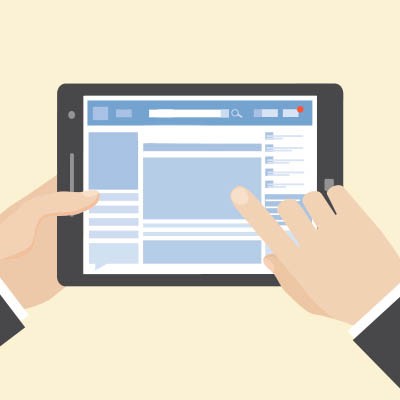Directive Blogs
Control Your Profile, Part III
Social media - we can’t live with it, but we really can’t seem to live without it. People who frequently read our blog will notice how often we discuss Facebook, one of the biggest players in the social media space. Seeing as privacy is one of the biggest concerns today, we’re wrapping up our short series on Facebook by reviewing the settings you might not have realized were options on your Facebook profile.
Let’s face facts, with over 2.4 billion active monthly users on the platform, there is no way that you are the only one to wonder about your account’s privacy. When it comes down to it, the most effective way to keep sensitive data safe on social media is to not put it on social media in the first place.
Of course, it would be naive to assume that your input is the only way that Facebook can collect information about you. Today, we’ll resolve some of that naivety by going over the multitude of settings Facebook has that allow it to collect massive amounts of data about you, and how you can adjust these settings to limit the amount that you are (perhaps unwittingly) sharing.
The Good, the Bad, and the Ugly of Facebook
Facebook, once a place to share vacation photos, curiously check in on your ex on occasion, and to wait for your crops to be ready to harvest (Drat! I was too late again!), is now seen as a very different place. Businesses have recognized the benefits of using social media - especially Facebook - and are doing so to their own advantage.
The Good
In fairness, there’s no denying that Facebook does have some benefits to it. The ease of reconnecting with friends, family, and associates is apparent - when was the last time you heard of someone exchanging phone numbers over adding each other on Facebook? The platform has served businesses in their attempts to onboard stable employees, as a hiring manager can often pre-screen applicants based on the activity on their accounts. Civilian journalism has exploded worldwide thanks to Facebook, and businesses have used the platform to both broadcast their messaging and interact with their audiences for little-to-no cost on their part. Advertisers have utilized the platform to great effect, getting more for each dollar than they would if they were to use other platforms.
The Bad
Privacy has always been Facebook’s Achilles heel - the lack thereof putting many users at ill ease. Anything and everything that you’ve ever added to the platform has contributed to its profile of you (not your profile… its).
Assuming you’re a Facebook user, you’ve likely been on the platform for years. Every post, every ‘like’, every interaction you’ve had, they’ve all contributed to Facebook’s understanding of you. Facebook learns what you like so it can more effectively send advertisements your way. Many users noticed this shift when the Timeline feature became more of a “Likeline” feature, predicting content that the user would enjoy, rather than just showing them everything in the order it was posted.
Furthermore, Facebook has engaged in some very questionable practices over the years. While we don’t want to focus too much on any one event, we decided it would be beneficial to go over a few of the problematic actions that Facebook has taken, from the very beginning.
The Ugly
- In 2007, Facebook introduced a feature where companies could track a Facebook user’s purchases and notify their friends of what the user had bought.
- In 2011, the FTC charged Facebook for allowing third parties to access user data without informing the users that their data was suddenly made public.
- In 2013, Facebook featured a “Donate” button that allowed users to make donations to charities. The issue was that a bug then leaked over six million sets of email addresses and phone numbers.
- In 2014, Facebook took it upon themselves to run sociological and psychological experiments on their users, attempting to determine if exposure to depressing content would make users more depressed. As Facebook discovered, it does!
- In 2015, Facebook took a step forward and addressed the privacy concerns that were increasing among their users. This step involved rescinding the boundless access that applications once had to private user data… but what were applications allowed to do before this?
- In 2018, it was revealed that Facebook had suffered a breach of 50 million users’ data, and it wasn’t until their reputation took some damage that any steps were taken about it.
Since it was founded in 2004, Facebook has been no stranger to privacy concerns and issues, but this doesn’t mean you necessarily need to delete your account. Despite these concerns, it is still a popular platform and can be legitimately useful.
However, there is no reason that this usefulness has to come at the cost of your privacy, so we’ve assembled the options you need to go through to restrict the information you share.
Facebook’s Extensive Privacy Options
To start, you need to log in to Facebook on a desktop.
At the top right corner, you’ll find a small down arrow. Clicking it will give you a variety of options, including Settings.
Select Privacy.

From there, you can adjust your privacy options for specific groups of people:
Public
Any information shared publicly can be seen by anyone - even those who aren’t Facebook friends of yours, and even those who aren’t signed into Facebook. Hypothetically, this means that your information is accessible to search engines and other similar presences on the Internet.
Friends
If you have added each other as Facebook Friends, the information is visible to them.
Friends except…
This setting allows you to filter out individuals, or members of groups you create, from seeing certain things on your Facebook. For instance, if you have connections to some of your employees on Facebook, you can add them to a group, unique to you, and prevent them from seeing certain content you post.
Only me
Or really, only you and Facebook can see this content. For safety’s sake, make sure that you still only post the kind of materials that you don’t mind others seeing.
Facebook also allows you to be even more granular, only allowing certain Facebook Friends to see certain things you’ve posted and giving you greater control.
Here are the many options you can tweak to properly secure your Facebook’s visibility:
Who can see your future posts?
This option allows you to set the standard for your future Facebook posts - that all of your posts will be public, or only visible to friends, et cetera. Of course, you can alter a post’s visibility on a case-by-case basis - this option effectively sets the default.
Review all your posts and things you’re tagged in.
The Activity Log enables you to scroll through your entire Facebook Timeline and manage the permissions associated with your past posts, as well as review any posts that friends have tagged you in.
Limit the audience for posts you’ve shared with friends of friends or Public.
By clicking Limit Past Posts, you can mass-change your permissions by changing any past posts from Public to only Friends. However, once you’ve done so, there is no way to switch back in the same way. Instead, you would have to manually go through your posts to change the privacy settings for each.
Who can send you friend requests?
Your options here are either Everyone, or just Friends of friends. Leaving this set to everyone is most likely harmless.
Who can see your friends list?
This, on the other hand, is definitely something you should keep restricted to Only me. Facebook notwithstanding, you don’t want everyone and their brother being able to see who you are connected with.
Who can look you up using the email address you provided?
This one is really up to you, despite the fact that it is probably unnecessary. That’s why we recommend restricting this option to Friends or Only me.
Who can look you up using the phone number you provided?
Similarly, there really isn’t a reason to have this enabled, so the same logic stands in setting this to Friends or Only me.
Do you want search engines outside of Facebook to link to your profile?
While Facebook only has so much influence over how the assorted search engines work, one thing it can do is prevent your profile from being indexed when this option is set to No. Alternatively, if you do want people to be able to locate your profile via a quick Google search, set this option to Yes.
Controlling How Others Can Interact with Your Personal Facebook Profile
While you’re in your Facebook Settings, navigate to Timeline and Tagging, which can be found on the left. You can use these settings to control who can post to your Timeline, and who can see this content when they visit your profile.
Who can post on your timeline?
You have the option to allow your friends to do so, or to restrict it to Only me so only you can add content to your profile.
Who can see what others post on your timeline?
This option is very heavily influenced by your selection for the above option. If you are allowing friends to post on your timeline, you should definitely restrict who can see these posts. Setting this to Friends means that all of your friends will be able to see it, while setting it to Only Me is perhaps the safest route for your reputation.
Allow others to share your posts to their stories?
In other words, do you want your friends to be able to share what you’ve posted publicly? This is a good way to spread your influence through Facebook as well as how good content is shared around the social network, so it makes sense to leave this capability enabled.
Who can see the posts you’re tagged in on your timeline?
While you may not be able to control who tags you in certain posts, you can control who sees these posts. If you’d rather keep your personal life private - or protect your loved ones from some of the antics that your friends post to your Facebook profile - you will want to limit this to your Friends… or even Only me.
Review posts you’re tagged in before the post appears on your timeline?
This is effectively the nuclear option where the previous setting is concerned, as you will have full control over what appears on your timeline. However, it is important to keep in mind that this doesn’t prevent you from being tagged in the post until you vet it - if your friend Matt tags you in a post, all of his friends will be fully able to see it, whether or not you have yet. Regardless, you want to have this option enabled, and set to on.
Review tags people add to your posts before the tags appear on Facebook? You are going to want this set to on as well.
Managing Public Posts
Still working in Settings, find Public Posts to the left and click into it.
Who Can Follow Me
You can look at “followers” as a version of friends that you don’t interact with directly, in many ways, similar to a lot of Twitter users. You can effectively allow the general public to do so by setting this option to Public, or restrict access to your posts to only your friends by, well, setting this option to Friends.
Public Post Comments
This is the place that you choose who it is that can comment on your posts. You can establish this to be restricted to Friends, or your Friends of Friends to expand the range of people that can comment on posts.
Public Profile Info
Some pieces of data on your Facebook profile are set to be visible to everyone - such as your name and profile picture. This setting allows you to limit the ability of the greater Facebook user base to comment on your information. It’s recommended that you lock this down to Friends or Friends of Friends.
Allowing Facebook to Know Where You Are
Facebook has been famously able to track your location history. While this isn’t shared with your friends, it is pretty obvious that it is used in order to target ads to you, the user. Going off of the platform’s shaky history of user privacy alone, it makes sense to limit what the platform can access.
To do so, access the Facebook Settings page, and on the left-hand side, click Location. To find out what Facebook already knows about your activities, you can View your Location History. In order to deactivate these features, you need to access the mobile application.
From the Facebook Application:
Tap into the 3-bar hamburger icon on the top right, and then scroll down to Settings & Privacy, access them, and then enter the Privacy Shortcuts. This gives you access to various security settings and documentation that explains how Facebook permits you to control your online identity.
Find the option to Manage your location settings (it should be visible on the screen upon loading). Tap Location Access and disable Location History, and tap Locations Services and flip Use Location to off.
You will also see an option to adjust Background Location, although you may need to go back a step from your phone to find it. If it isn’t already disabled, switch it off.
While we’re here, let’s delete your location history.
Still from the Facebook mobile application, tap into the three-bar hamburger icon, to the top right. From there, scroll down to Settings & Privacy, then Privacy Shortcuts.
Select Manage your location settings and tap View Your Location History. At this point, you will be prompted to enter your password.
Once accepted, tap the three-dot settings icon at the top right.
Tap Delete all location history. Now, keep in mind that if you post a photograph that tags your location or you check into a public place, Facebook could be getting access to your location data once again.
This is a lot to take in!
If you’ve made it this far, you’re likely pretty concerned that there are so many settings that aren’t disabled on your own settings. Directive is critically concerned about your privacy as well. If you’re looking to protect your business a little more, we have a lot of information available right now in our blog, and we’re available at 607.433.2200 as well.